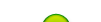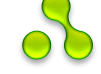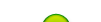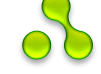To show you how to use it we will try FuSa_1.0.45 with GTA: VSC. Let's start.
This game need 333MHz.
First of all you need to load the game 
TIP
Wait untill it fully loads
When you are there you can launch FuSa.
TIP
Enter HOME screen.
Remove cable and then activate FuSa by holding (-) & (+) volume buttons.
Insert cable and then switch to TV by pressing vol. (-) & R-TRIGGER
Now you can play it on TV's screen, but it's too slow 
So you need setup priority n FPS.
At first you should setup priority.
Enter FuSa's menu n choose priority setting.
Hold R-TRIGGER to increase scroll speed (10x), now press RIGHT one time - priority will be changed to 86%. Now release R-TRIGGER and press LEFT three times - priority will be changed to 83%
83% is optimal priority value for GTA: VCS n FuSa_1.0.45.
TIP
HOW TO COMPUTE OPTIMAL PRIORITY VALUE
1) Set maximal priority to 99%.
2) Check if the sound stammers.
3) if the sound stammers - decrease priority and return to action 2)
If sound doesn't stammer - congratulation, you've found OPTIMAL PRIORITY VALUE 
OK, now when you've done with priority let's skip to FPS.
Enter FuSa's menu n choose FPS setting. Now increase its value untill game will run fine.
TIP
When you reach some value's range, the game will not react to FPS setting - this is optimal fps value.
For GTA VCS it's 20-30 FPS (26f is optimal)
Now we've done, enjoy the game and don't forget to save optimal values somewhere (for example in your head :D)
TIP
Switch to PSP's screen before exiting to the XMB by pressing vol. (-) & R-TRIGGER